|
Manually Configuring PHP for IIS Server
 |
Before you continue make sure that IIS is installed, You need to follow this procedure only if the PHP installer said that you need to configure your web-server manually, or if you choose to manually configure PHP on your web server. |
|
Configuring PHP on IIS Web Server
1) Go to your Windows Control Panel then click on Administrative Tools then Click on Internet Information Services icon.
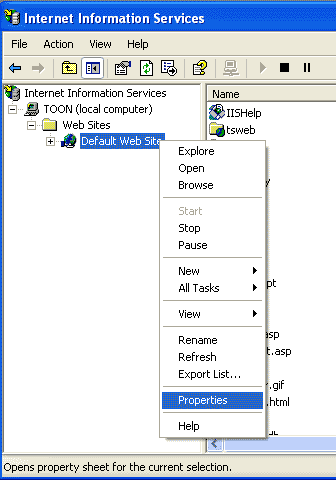
2) Expand the tree and Right click on the Default Web Site and click on the Properties as show in the above fig.
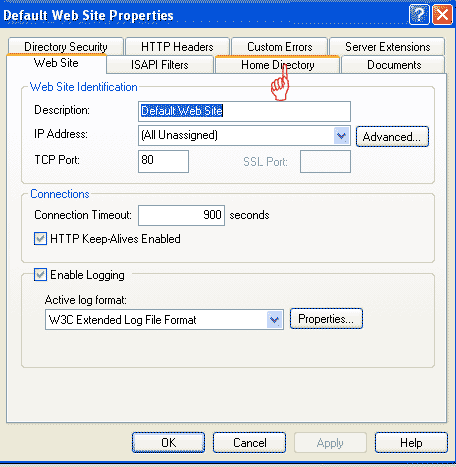
3) The Default Web Site properties appear now click on the Home Directory

4) In the Home Directory properties click on the Configuration button as shown in the above figure.
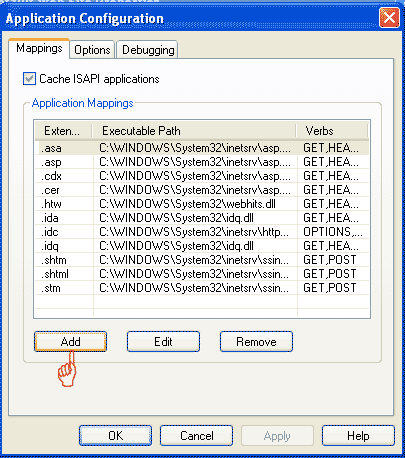
5) In the Application Configuration properties click on the Add button as shown in the above figure.
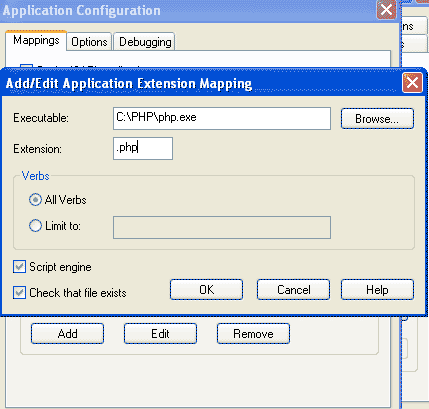
6) Now you get the Add/Edit Application Extension Mapping window enter the executable as C:\PHP\PHP.EXE (or the appropriate location where you have installed PHP) and the extension as .php as shown in the above figure and click OK you have sucessfully configured PHP on your IIS Web Server!
Run this sample PHP code to test your web-server!
Home | Privacy Policy | Contact Us | Terms of Service
(c) 2002 - 2019 www.PHPbuddy.com Unauthorized reproduction/replication of any part of this site is prohibited.
|
|

